Installation
How to install
Prerequisites
To use Chromate as grading input you need an installed Studio version of DaVinci Resolve.
Install
Setting up DaVinci Resolve
A few default settings have to be made in resolve so that everything works smoothly.
How to install
Prerequisites
To use Chromate as grading input you need an installed Studio version of DaVinci Resolve.
Install
1. Download Installer
2. Start Chromate
Workspace -> Scripts -> Deliver -> Chromate
Setting up DaVinci Resolve
A few default settings have to be made in resolve so that everything works smoothly.
1. First Node only
Chromate can only apply gradings in the first node. In principle, Chromate only affect the primaries.
(Lift, Gamma, Gain and Saturation)
2. LumMix
Luminance Mixer Defaults should be set to zero in the project settings. Chromates SOP Grading does not work with Luminance Mixing. Enable Luminance Mixer Defaults to zero button.
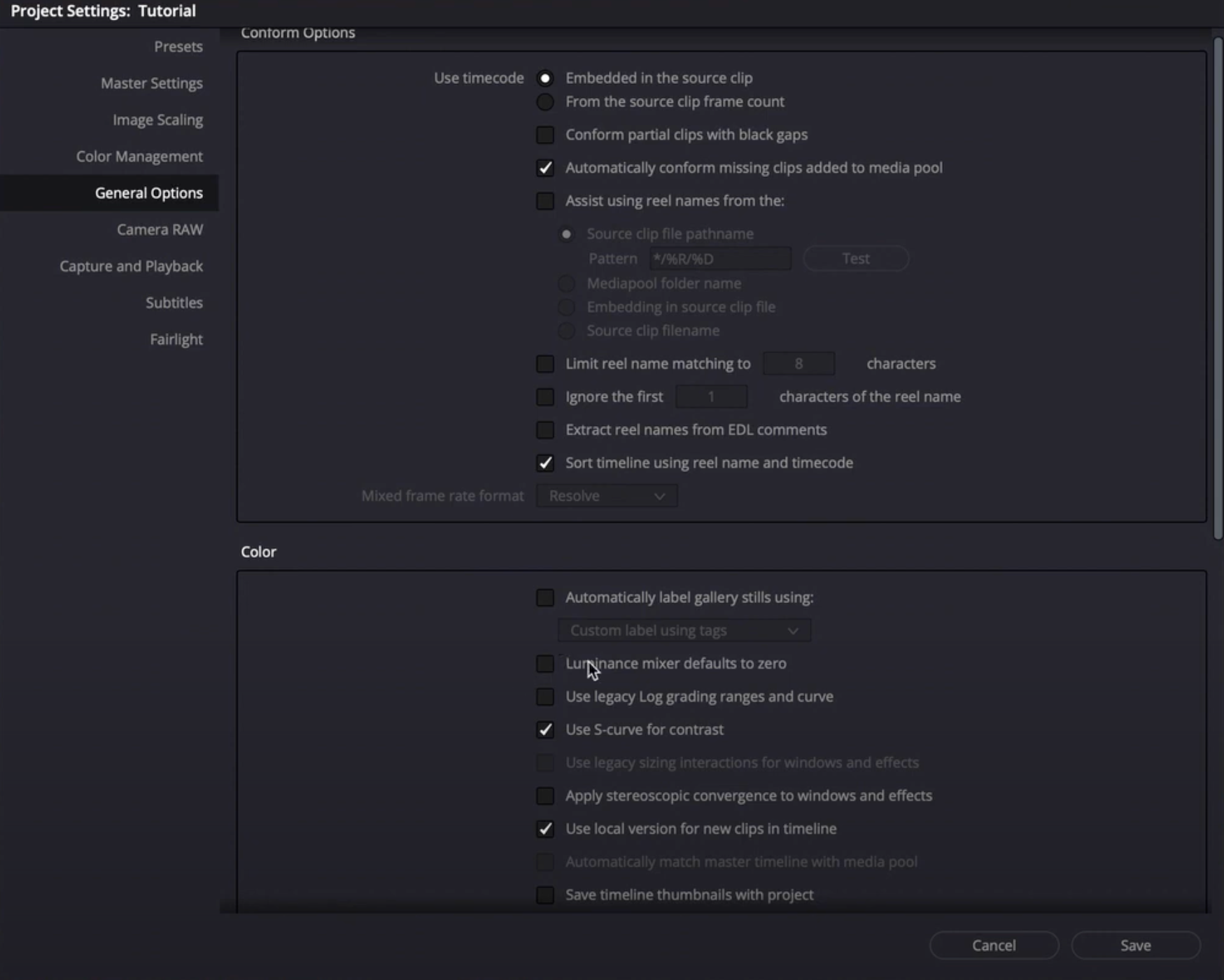
Set Lumniance Mixer Default to Zero
3. Key Interferences
The keys for Chromate are assigned F1 - F5 and keys 1-5 as standard. At the same time, these buttons may also be assigned in resolve or windows. Please make sure that the keys you use in Chromate are not also assigned in any application.
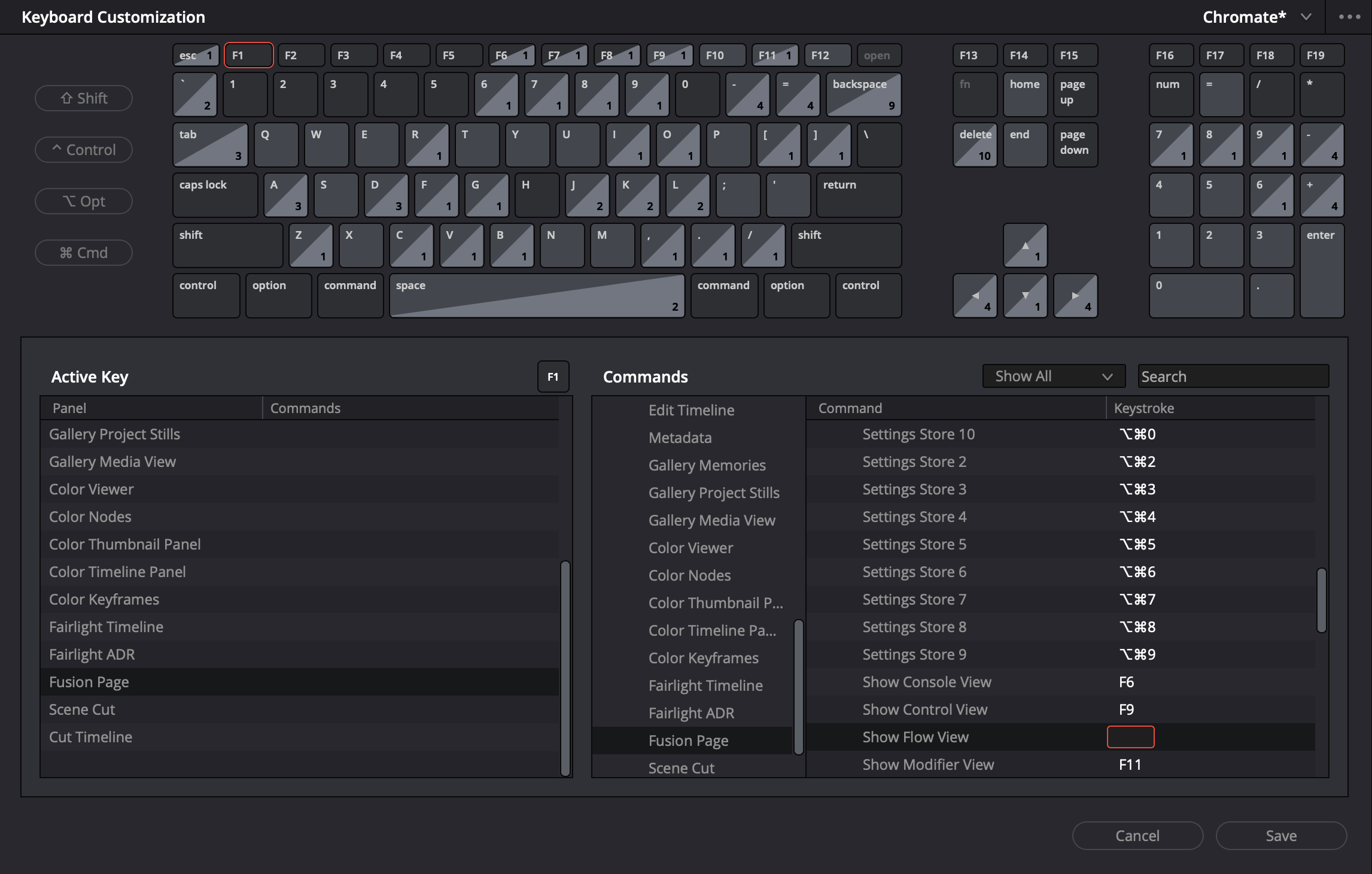
The keys used by Chromate should remain unassigned in resolve.
4. No Remote Grades
Remote Grades are not supported by Chromate. You must use local grades.
In Color Page right-click on a thumbnail -> use local grades.
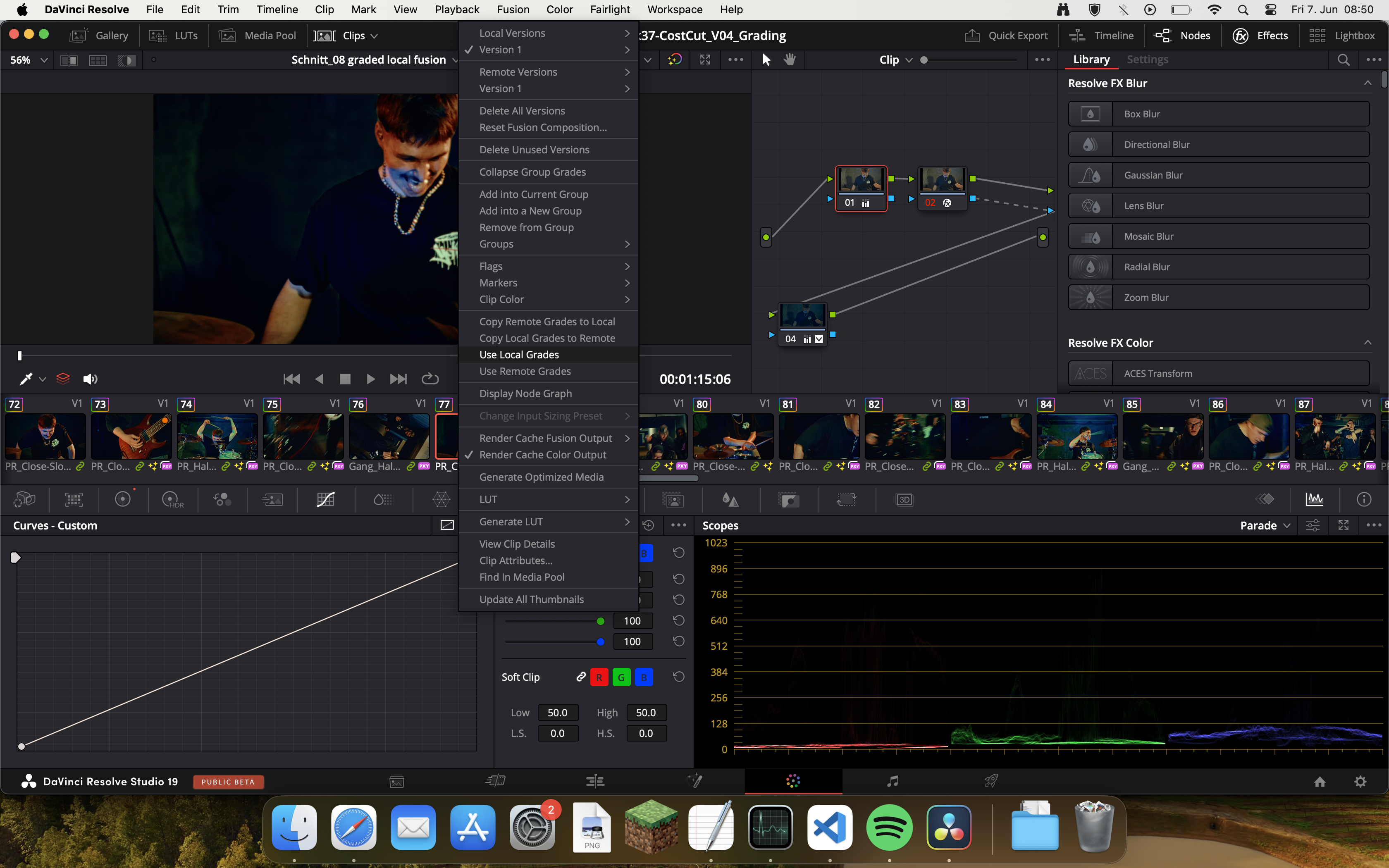
use local grades only